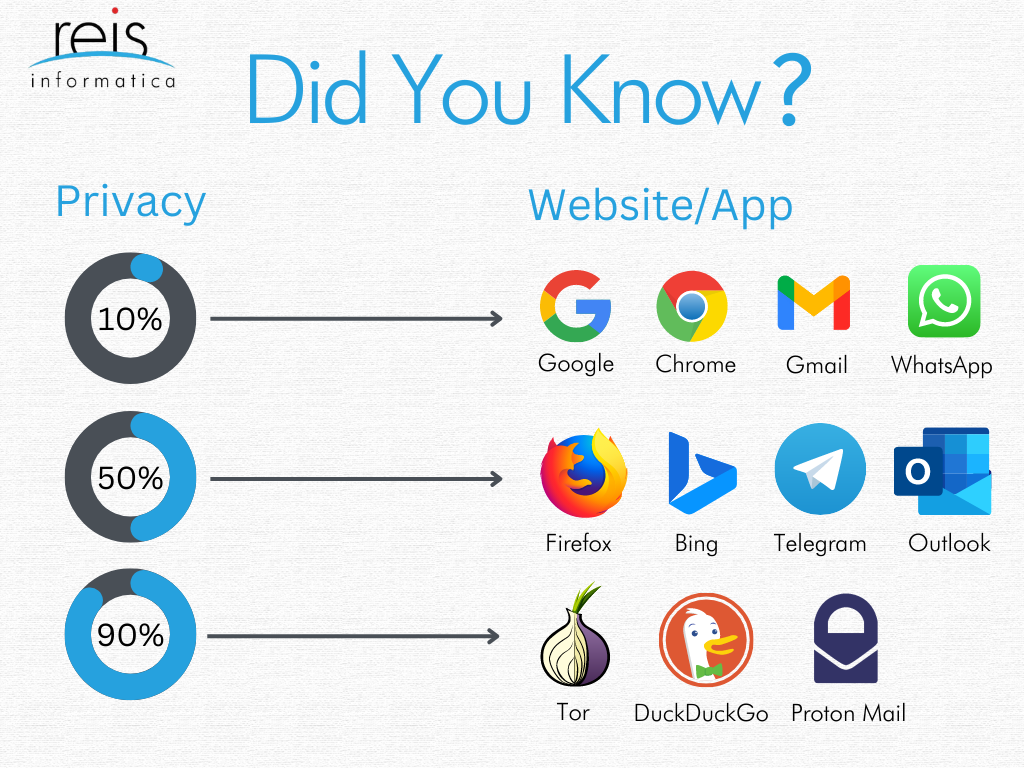Did you know the average person has between 60 and 90 apps downloaded on their smartphone? A vast majority of these apps require you to fill in personal information about yourself and the device you are using. For example, your name, email address, your home address, phone number, etc. Because smartphones are so “smart” they can actually access more, such as your exact location. Some apps will even request access to the device’s camera or microphone.
This is done with the user’s consent but you may be surprised at the level of access some apps have to your personal data. Did you know that 45 percent of the most popular Android apps and 25 percent of the most popular iOS apps request location tracking? Or that 46 percent of popular Android apps and 25 percent of popular iOS apps request permission to access your device’s camera? Some Android apps even ask you to give them access to your SMS messages and phone call logs! And chances are you probably aren’t paying attention when you are clicking.
A recent Norton.com study put the apps to the test! They downloaded and analyzed the top 100 free apps as listed on the Google Play Store and Apple App Store. For each app, they tried to find out two main things: how much personal information was the user sharing with the app and which smartphone features the app accessed?
In most cases, information is shared and device permissions are enabled with the user’s consent. And there is usually a very good reason why apps require either. For example, the uber app will need to be able to access a user’s location in order to tell the driver where to go. Instead, we were more interested in whether any apps were requesting excessive access to information or if app developers were doing everything they could to protect users’ privacy.
Delete Apps You No Longer Use
Getting rid of apps you don’t use not only saves space but also keeps them from continually collecting data on you.
Before you head to Mexico, though, go online and delete any accounts with the company behind the app. Simply ditching the Foursquare app, for example, doesn’t automatically sever your ties to the company.
Do You Really Need to Download a New App?
Think twice before installing an app on your phone, just like you would with the software on your computer. There’s no way to know for sure if an app was created mainly to harvest data—or, worse, to distribute malware that could be used to hack into your system and find log-ins, passwords, and financial account info—but generally speaking, you’re better off using the Google Play Store than an unfamiliar third-party site.
(iPhone owners have no choice but to use Apple’s App Store.)
Justin Brookman, CR’s Director of Technology Policy says, “Apple and Google both require app developers to publish easily accessible privacy policies, and developers are legally bound by the terms in those policies under consumer protection laws.”
If you don’t plan to use an app more than once, consider online options instead. Use a browser that can ‘gate’ certain permissions and give access to only the information it needs to function.
Limit App Permissions
You should be wary any time an app wants to access your phone’s microphone, body sensors, health data, calendar, camera, contacts, location, built-in messaging, call functions, or storage.
The settings below can help you counter some of those intrusions.
Android and iOS still collect information about users, as do wireless carriers. And even if you turn off the location tracking on your phone, the marketing team and others can monitor your whereabouts by using WiFi, Bluetooth, and cellular signals.
Android Phones
To review the permissions for a specific app, go to Settings > Apps > [app name] > Permissions. Toggle between Allow and Don’t Allow.
For camera and microphone permissions, the options include “only while using the app,” “ask every time,” and “don’t allow.” Location tracking permissions include those three choices, plus “all the time,” which means an app can monitor your travels even when it’s not in use.
At the bottom of the page, you’ll also find an option to “Remove permissions and free up space.” Click on that one if you’d like to keep the app on your phone but revoke the app’s permissions, stop notifications, and delete temporary files.
Android also lets you review permissions based on specific settings. It’s a good way to see which apps have access to your camera, etc.
To try it yourself, go to Settings > Privacy > Permission Manager > [permission type]. You can then select individual apps and revise the settings as you see fit.
iPhones
To review permissions for a specific app on your iPhone, go to Settings and scroll down until you find the list of apps on your phone. Click on the one you want to see and you’ll see Apple’s list of the items the app developer has requested access to: the camera, your contacts, location services, etc. Simply toggle off to withdraw access.
For an app that may use the camera, you can opt to grant access to Selected Photos, All Photos, or None.
For one that uses location tracking, there are four options: Never, While Using the App, Always, or Ask the Next Time or When I Share.
Apple allows you to review settings based on specific permissions (as in location tracking or contact list access).
To do that, go to Settings > Privacy > [permission type]. You will then see the apps that have requested access to that feature, and you can select the permissions level you prefer for each.
Apple offers two other great tools on that Privacy page.
The first lets you prevent apps from monitoring your use of other apps or services, so, for example, Facebook can’t see what you’re doing in the Google Maps or Uber app.
To turn off app tracking, go to Settings > Privacy > Tracking and then toggle off “Allow Apps to Request to Track.” If you see individual apps listed on that screen, you can also toggle the tracking off specifically for them.
You can receive a privacy report with detailed information on apps that accessed your camera or location data and apps—or websites within the app—that contacted another domain (say, Google.com).
To get the report, go to Settings > Privacy > App Privacy Report > Turn On App Privacy Report. Your iPhone will then start tracking app activity. To download the report, which shows you activity within the last seven days, go to Settings > Privacy > Record App Activity > “Save App Activity.” You can then open the file with any text editor, email it, AirDrop it to your Mac, or save it to your iPhone storage or iCloud Drive.
For more of the latest tech updates and tips and tricks! Subscribe below to our weekly Tech Tips!