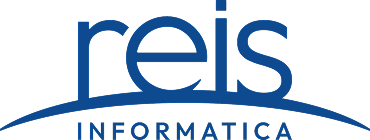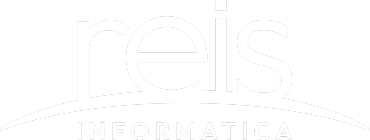One problem that many people face is what operating system should we use? In this post, we’ll list the differences, pros and cons, and overall comparisons.
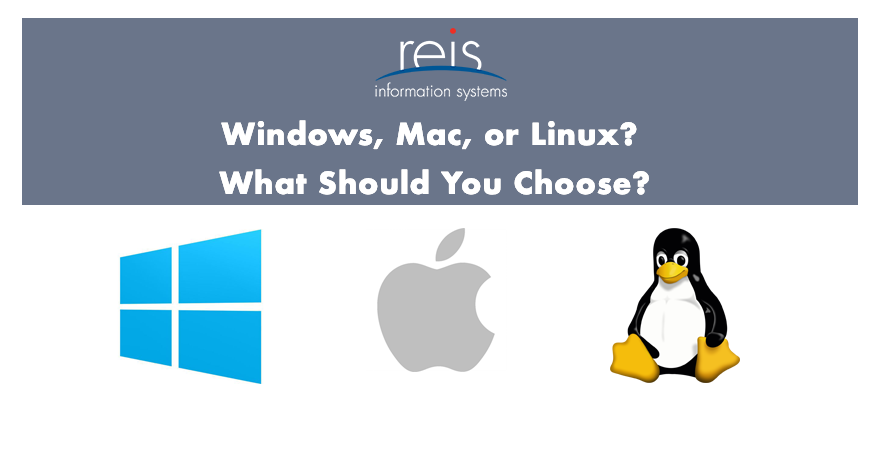
There are a few options out there for operating systems. If you’re looking to upgrade from an old machine, you might want to reconsider what options are out there. If you are looking for a new computer you can start thinking about an operating system. There are 3 choices: Windows, Mac, and Linux. Keep reading to see the differences we’ve found between these operating systems’, the pros and cons of each, and comparisons for each type.
In this post, we are looking at desktop/laptops only. When choosing a server, IoT, or infrastructure, OS is very different.
Each choice works differently for every person – each person has their own preferences. Because of that, we are being unbiased in this post and just presenting factors that might want to keep in mind when choosing your next device.
Also: What have been the trends for businesses this year?
Differences
1. Basic Differences and History
Windows
- Released in 1985
- Was supposed to be a graphical user interface on top of MS-DOS
- Features of MS-DOS were integrated in Windows 95
- Was a success and led to the Windows transition
Mac
- First released in 1984
- Began as a graphical user interface right at inception
- In 2005, the design and structure of the OS changed to x86 based architecture
Linux
- Developed in a Finnish University
- Released in 1991
- Was designed for GNU developers; was later integrated into Linux
- Is open to consumers and everyone can use to their specifications
2. File Structure
Windows
- Follows a directory structure to store different kinds of files of the user
- Has logical drives, cabinet drawers, and folders (ex, documents, pictures, music, videos, and downloads). All files can be saved in folders or new ones can be created
- Files can be a spreadsheet or any application program. It can have extensions such as .txt, .jpg
- Recycle bin is where all deleted files can be stored. It can be configured to increase its size
Mac
- Commonly known as Mac OS X
- In a Mac’s hard disk through Finder, there are multiple directories
- Root directory of Mac may encounter when visit own Mac
- Can explore the file system and directory structure by going to directories (ex, Application)
Linux
- Has a different file structure from Windows and Linux
- Developed with a different code
- Stores data in the form of a tree
- A single file tree and all drives are mounted over the tree
3. Registry
Windows
- A master database which is used to store all settings on a computer
- Is responsible to store all user information with passwords and device related information
- Has an editor which allows users to view all keys and values or drivers if necessary
Mac
- Stores all application settings in a series of .plist files that have various preferences folder
- This file contains properties in either plain text or binary format
- Stored in the folder: /Library/Preferences
Linux
- Doesn’t have a specific registry
- All application settings are stored on program basis under different users in the same hierarchy format of the files being stored
- No centralized database for storing these details and periodic cleaning is not required
4. Interchangeable Interfaces
Windows
- Wasn’t interchangeable until Windows 8
- Windows XP had some improvements (start menu, task bar, system tray, Windows Explorer)
Mac
- Has facility to bridge virtual network interfaces
- Can be done by going to system preferences and managing interfaces
Linux
- Is easy to switch interfaces
- Can switch the environment without having to carry installations. Utilities such as GNOME and KDE that help with these needs
5. Command Terminal
Windows
- A terminal or command prompt is a black box used to execute commands
- Called Windows Command Centre Processor
- Used to execute commands and different batch files
- Can also be used for admin functions, troubleshooting, and solve all Windows issues
Mac
- Provides a console as a terminal application
- Has console, command line, prompt, and terminal
- Command line: used to type commands
- Prompt: provide some information and enable to run commands
- Terminal: actual interface which will provide the modern graphical user interface
- Can be found at: Applications > Utilities
Linux
- Can be found at: Applications > System or Applications > Utilities
- There is also a shell prompt. The most common is bash; defines how the terminal will behave and look when it’s run
Pros and Cons
Windows:
Pros:
- Many hardware options
- Many machines under $600
- Can use for gaming
Cons:
- Inconsistent functionality
- Inconsistent quality with all the brand makers
- Malware, spyware, and ransomware
Mac:
Pros:
- Able to run on MacOS, Windows, and Linux apps
- Integration with other Apple products (ex, iPhones)
- Quality hardware tuned to the OS
Cons:
- More costly
- Limited hardware options
- Could be years between new hardware updates
Linux:
Pros:
- Wide range of distribution choices
- Open source
- Many free and cheap options
Cons:
- Most brand name apps aren’t available
- There are sometimes file format compatibility issues
- Fewer choices for machines pre-built with Linux
Overall Comparisons
So, what OS is the one for you? In the end, each one will do the job. You can generally get anything done that you want to get done with Windows, Mac, or Linux. Instead of tangible differences, choosing an operating system has been one of preferences.
There might be times when choosing a specific OS is more beneficial than others. Here are a few decision recommendations for you:
- You have an old PC and want to update it to a modern OS for free – choose Linux
- You want to choose any hardware configuration – choose Windows
- You want to run Windows, Mac, and Linux apps on the same device – choose Mac
- You want integration with all devices – choose Mac
- You want a new computer for less than $1,000 – choose Windows or retrofit Linux
- You want to play PC games – choose Windows
- You want to brag – choose Windows, Mac, or Linux since there is lots to brag about each OS
We hope that you have been able to learn more about each OS – Windows, Mac, and Linux.
So what operating system do you use on a regular basis? Use the section below for any comments!
Sources:
Educba. (2019). Linux vs MAC vs Windows. Retrieved Sept. 26, 2019 from, https://www.educba.com/linux-vs-mac-vs-windows/
Gewirtz, David. (2019). Windows, Mac or Linux? We compare the pros and cons of these computing platforms. Retrieved Sept. 26, 2019 from, https://www.zdnet.com/article/windows-mac-or-linux-we-compare-the-pros-and-cons-of-these-computing-platforms/