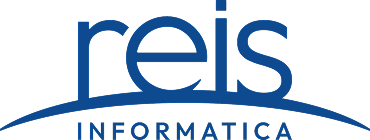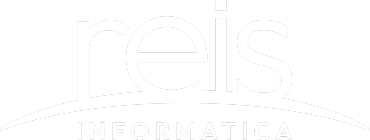Keyboard shortcuts are keys or key combinations you can press on the keyboard of your computer to carry out various activities. Often, utilizing a shortcut is quicker than using a mouse because both of your hands can stay on the keyboard. Additionally, keyboard shortcuts are universal, allowing you to use many of the same shortcuts across a wide range of programs once you’ve learned them. For instance, you may accomplish the same actions in email, Facebook, and your blog by employing the same keyboard keys that you would use to copy and paste text in a word processing program.
For PCs running Windows and macOS, there are various keyboard shortcuts. Here are the five most commonly used special keys on a Mac and their Windows keyboard equivalents.
| Mac Key | Windows Key |
| Control | Ctrl |
| Option | Alt |
| Command (cloverleaf) | Windows |
| Delete | Backspace |
| Return | Enter |
Here are some popular shortcuts used.
| Windows Shortcut | Mac Shortcut | Action |
|---|---|---|
| Alt + F4 | Cmd + Q | Close open window |
| Alt + Tab | Cmd + Tab | Switch through open next apps |
| Alt + Shift + Tab | Cmd + Shift + Tab | Switch through open previous apps |
| Ctrl + A | Cmd + A | Select all |
| Ctrl + C | Cmd + C | Copy content |
| Ctrl + D | Cmd + Delete | Delete and move to Recycle Bin |
| Ctrl + Shift | Ctrl + Space | Toggle keyboard layout |
| Ctrl + Shift + Esc | Cmd + Opt + Esc | Task manager or Force quit |
| Ctrl + V | Cmd + V | Paste content |
| Ctrl + X | Cmd + X | Cut content |
| Ctrl + Y | Cmd + Shift + Z | Redo action |
| Ctrl + Z | Cmd + Z | Undo previous action |
| Shift + Delete | Cmd + Option + Delete | Permanently delete item |
| Shift + F10 | Custom | Show shortcut menu |
| Windows Logo + L | Cmd + Ctrl + Q | Lock computer |
| Windows Logo + ; | Cmd + Ctrl + Space | Emoji keyboard |
| Windows Logo + . | Cmd + Ctrl + Space | Emoji keyboard |
| Windows Logo + + | Cmd + Opt + = or – | Magnifier / Zoom in or out in Mac |
| Windows Logo + Spacebar | Cmd + Space + Key configured in preferences | Switch keyboard language input |
| Windows Logo + A | Custom | Action Center in Windows / Notification Center in Mac |
| Windows Logo + Alt + D | Custom | Toggle date and time |
| Windows Logo + , | Cmd + F3 | Peek desktop |
| Windows Logo + Ctrl + Enter | Cmd + Fn + F5 | The narrator in Windows / VoiceOver in Mac |
| Ctrl + S | Cmd + Opt + D | Start menu in Windows / Dock in Mac |
| Windows Logo + D | Cmd + Mission Control | Show or hide desktop |
| Windows Logo + Down arrow | Cmd + M | Resize or minimize app |
| Windows Logo + E | Cmd + Option + Space | File Explorer in Windows / Open Search in Finder |
| Windows Logo + I | Cmd + , | Settings / Preferences |
| Windows Logo + M | Cmd + Opt + M | Minimize all apps |
| Windows Logo + Number | Fn + Ctrl + F3 then Left arrow and enter | Launch the taskbar app with the position specified by the number |
| Windows Logo + O | Custom Selectable | Lock orientation |
| Windows Logo + P | Opt F1 or F2 | Project menu in Windows / Display settings in Mac |
| Windows Logo + R | Cmd + Space and search | Run dialog box in Windows / Terminal in Mac |
| Windows Logo + S | Cmd + Space | Open search |
| Windows Logo + Shift + M | Cmd + Tab then select | Restore minimized apps from desktop |
| Windows Logo + Shift + S | Command + Shift + 5 | Take screenshot |
| Windows Logo + Shift + Up arrow | Not available | Stretch app to touch top and bottom of screen |
| Windows Logo + Shift + V | Custom | Navigate through notifications |
| Windows Logo + T | Ctrl + Fn + F3 then Left Arrow | Navigate through taskbar apps |
| Windows Logo + Tab | Cmd + Tan | Task view in Windows / Toggle apps in Mac |
| Windows Logo + U | Cmd + Opt + Fn + F5 | Ease of Access Center |
| Windows Logo + Up arrow | Cmd + L | Maximize window |
| Windows Logo + V | Cmd + Shift + Opt + V | Clipboard history |
| Windows Logo + X | Not applicable | Quick link menu |
| Windows Logo + Ctrl + Q | Not applicable | Quick Assist |
| Win Logo + B | Custom | Focus notification area |
| F2 | Enter | Rename |
| Alt + F | Cmd + F2 and F | File menu |
| Alt + E | Cmd + F2 and E | Edit menu |
| Alt + V | Cmd + F2 and V | View menu |
| Ctrl + P | Cmd + P | |
| Ctrl + N | Cmd + T | New browser tab |
| Ctrl + Shift + N | Cmd + Shift + N | New folder |
| Enter | Cmd + O | Open file or folder or program |
| Win Logo + X then U then S | Cmd + Opt + Eject | Sleep or standby |
| Win Logo + X then U then U | Cmd + Ctrl + Opt + Eject | Shutdown |
| Win Logo + X then U then R | Cmd + Ctrl + Power | Restart |
| Hold power button | Cmd + Opt + Eject | Force shutdown |
| Win Logo + Print Screen | Cmd + Shift + 3 | Save screenshot of the screen |
| Print Screen | Cmd + Ctrl + Shift + 3 | Copy screen screenshot to clipboard |
| Alt + Print Screen | Cmd + Ctrl + Shift + 3 | Copy active window screenshot |
| Ctrl + F | Cmd + F | Find |
| Ctrl + H | Cmd + H | Search and replace |
| Ctrl + B | Cmd + B | Bold |
| Ctrl + I | Cmd + I | Italic |
| Ctrl + U | Cmd + U | Underline |
| Ctrl + Shift + A | Cmd + Opt + C | Toggle uppercase and lowercase |
| Ctrl + Shift + = | Cmd + Ctrl + + | Superscript |
| Ctrl + = | Cmd + Ctrl + – | Subscript |
| Alt + D | Cmd + L | Browser address bar |
| Alt + Home | Cmd + Home | Browser home page |
| Ctrl + B | Cmd + B | Bookmarks menu in browser |
| Ctrl + Enter | Cmd or Ctrl + Enter | Add .com to URL in browser |
| Shift + Enter | Shift + Enter | Add .net to URL in browser |
| Ctrl + Shift + Enter | Cmd + Shift + Enter | Add .org to URL in browser |
| Ctrl + D | Cmd + D | Add to bookmark in browser |
| Ctrl + W | Cmd + F11 | Close current window
|
If you would like to see how Reis Informatica can help you and your team and provide more tech tips schedule your complimentary summer business systems assessment with one of our experienced technicians today!
https://www.webnots.com/windows-equivalent-mac-keyboard-shortcuts/